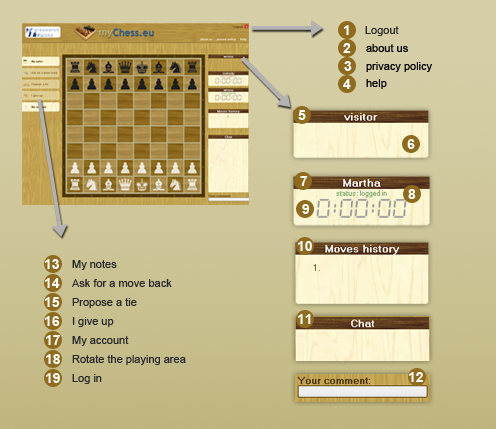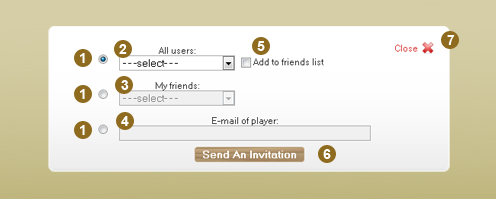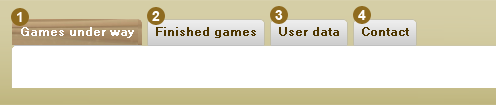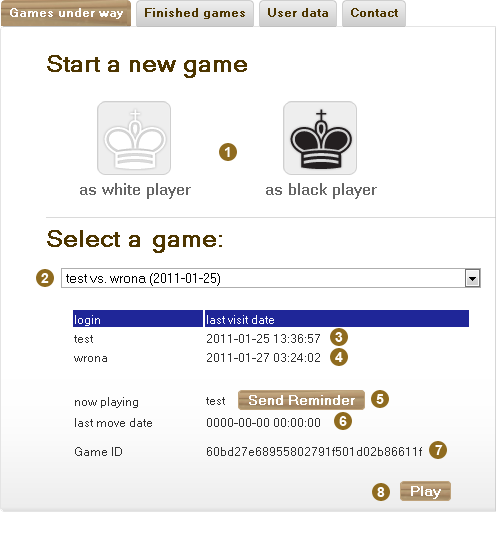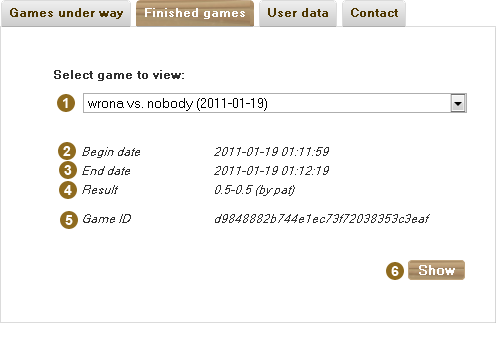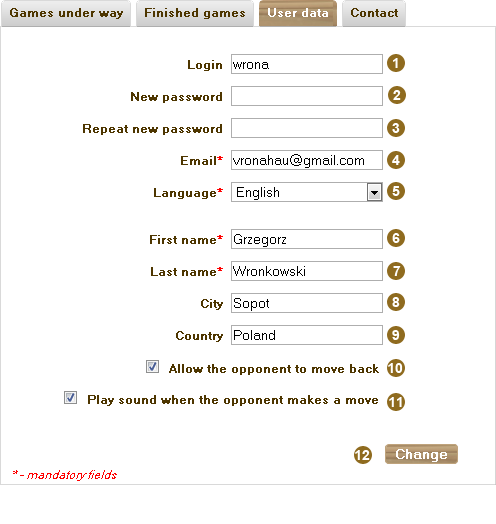| 1 |
Logout from myChess.eu. NOTE: The logout does not mean the end of the game. If the opponent makes a move during the time you are not logged in, you will be notified by e-mail. |
| 2 |
Link to 'about us' - a short presentation of the project myChess.eu |
| 3 |
Link to information about the protection of personal data. |
| 4 |
Link to the current page. |
| 5 |
Your login in the case you are playing the game or 'visitor' in the case you are looking at the game as a visitor. |
| 6 |
When the game is ended, the final result appears in this part. During the game, this part is empty. |
| 7 |
Login of the player (player in the top/bottom part of the board depending if we are in the top/bottom block). |
| 8 |
Status indicating whether the player is currently logged into the game or not. |
| 9 |
Total time used so far by the player for his moves during the game. In the case you make a movement and your opponent is logged out, the time clock of your opponent will blink. |
| 10 |
The history of moves made during the game. NOTE: After the end of the game, it is possible to trace all the moves graphically by clicking on each move in the history. |
| 11 |
Chat - a place that shows all system information about decisions taken by players (move back, tie proposal, etc.) and record the entire chat conversation between the players. |
| 12 |
Field to enter the message you want to send to another player through the chat. You just need to click ENTER on your keyboard to send the message. |
| 13 |
Notepad - a place where you can save your notes about current game. |
| 14 |
This option allows you to send a request to your opponent for a move back. Note: This option is available only in case when both players have set the option " Allow the opponent to move back " (see User data pt.10). If you are logged out when the second player confirms or cancel the move back request, you will be informed by e-mail. |
| 15 |
This option allows you to send a request to your opponent for a tie proposal. If you are logged out when the second player confirms or cancel the tie request, you will be informed by e-mail. |
| 16 |
This option is a resignment option. It ends the game and your opponent wins. |
| 17 |
Access to your account part (list of games, personal data). In case you didn't log in yet, you will have to log in. Detailed information here. |
| 18 |
This option appears only when viewing the game as a visitor. You can change the view of the chessboard (seeing the game as white or black). |
| 19 |
This option appears only when viewing the game as a visitor. It allows to log in to myChess.eu. |